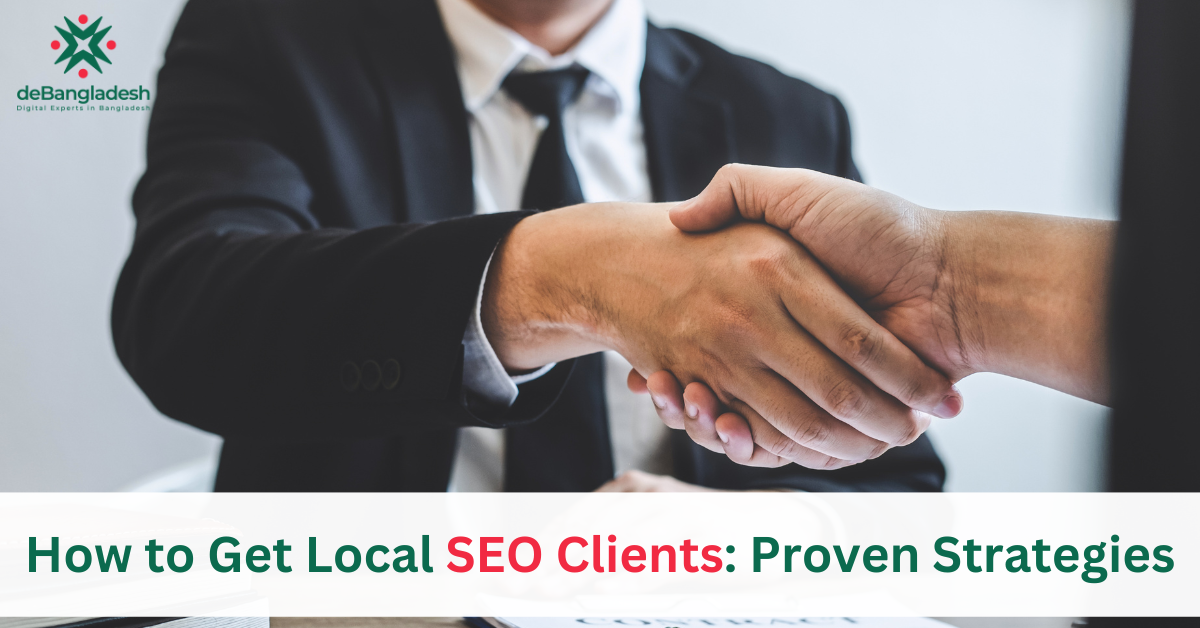To transfer a WordPress website from one hosting to another, you can either follow your hosting provider’s migration service instructions or manually back up and migrate the site. When it comes to transferring a WordPress website from one hosting to another, it’s essential to have a smooth and hassle-free process.
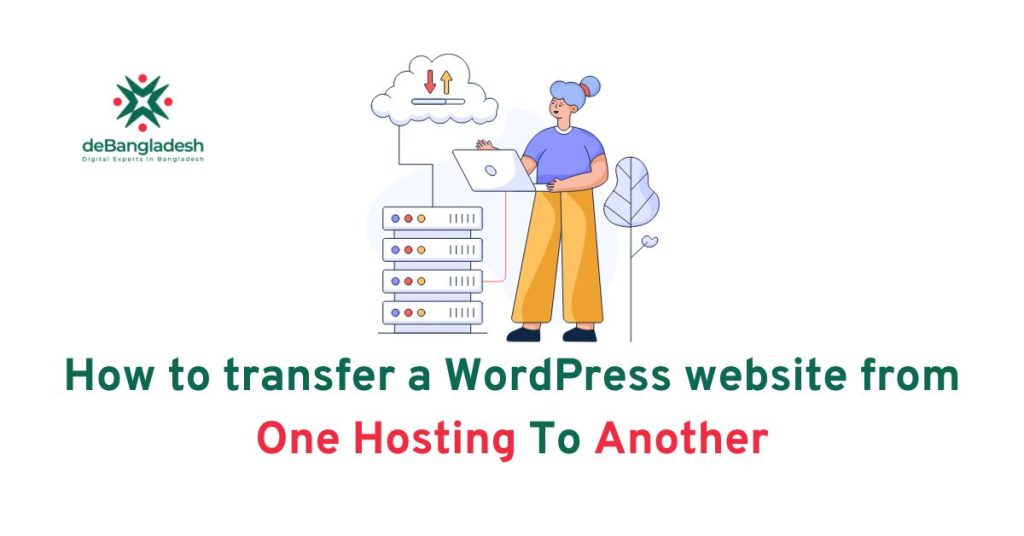
Whether you’re switching hosting providers or upgrading to a different plan, it’s crucial to ensure a seamless transition. This article will provide you with the necessary steps to transfer your WordPress website without any complications. By following either your hosting provider’s migration service instructions or manually backing up and migrating your site, you can easily transfer your WordPress website to a new hosting environment.
Reasons To Transfer Hosting
- Performance issues
- Better customer support
- Requirement for more resources
When it comes to hosting a WordPress website, performance is a crucial factor. Slow loading times and frequent downtime can negatively impact user experience and search engine rankings. Transferring your website to a new hosting provider can help resolve these performance issues, ensuring that your site loads quickly and remains accessible to visitors.
Additionally, better customer support is another compelling reason to transfer hosting. If you’re experiencing issues or need assistance, having reliable and responsive customer support can make a significant difference in resolving any technical problems quickly and efficiently.
In addition, your website may require more resources as it grows and attracts more traffic. By transferring hosting to a provider that offers scalability and ample resources, you can ensure that your website can handle increasing traffic without compromising performance.
Preparing For The Transfer
Backup Your Website Files And Database
Before transferring your WordPress website to a new hosting provider, it is crucial to create a backup of your website files and database. This ensures that you have a copy of all your website data in case anything goes wrong during the transfer process.
To back up your website files, you can use an FTP client to download all the files from your current hosting server to your local computer. Make sure to compress the files into a ZIP or TAR file for easier transfer.
For backing up your database, you can use a plugin like All-In-One WP Migration or manually export your database using phpMyAdmin. Export the database as an SQL file and download it to your computer.
Remember to keep these backup files safe and secure before proceeding with the transfer process.
Check Compatibility With The New Hosting Provider
Before transferring your WordPress website to a new hosting provider, it is important to check if the new hosting provider supports the necessary server requirements for your website. Ensure that the new hosting provider has the required PHP version, MySQL database support, and other server configurations that your website needs.
Check the new hosting provider’s documentation or contact their support team to verify the compatibility. This step is crucial to avoid any compatibility issues or disruptions during the transfer process.
Update WordPress And Plugins
Before transferring your WordPress website, it is advisable to update both WordPress core and plugins to their latest versions. This helps ensure that your website is running on the most secure and stable versions and minimizes the chances of any compatibility issues during the transfer process.
Update WordPress by going to the Dashboard and navigating to the Updates section. Here, you can check for updates and install the latest version.
For updating plugins, go to the Plugins section and click on the “Update Now” link if an update is available.
By backing up your website files and database, checking compatibility with the new hosting provider, and updating WordPress and plugins, you can better prepare for the transfer of your WordPress website from one hosting to another.
Choosing A New Hosting Provider
Transferring your WordPress website from one hosting provider to another can be a smooth process if done correctly. Start by backing up your website’s files and exporting your database. Then, create a new database with your new host and import your saved database
Finally, upload your website’s files to the new host and test everything to ensure a successful transfer.
Choosing a New Hosting Provider: When it comes to transferring your WordPress website from one hosting to another, choosing the right hosting provider is crucial. Factors to consider when selecting a new host include researching and comparing hosting providers as well as evaluating customer reviews and ratings. Take the time to research different hosting providers to find one that meets your specific needs and requirements. Look for providers that offer reliable uptime, fast page loading speeds, and excellent customer support. Read customer reviews and ratings to get an idea of their reputation and level of service. By carefully considering these factors, you can ensure a smooth and successful transfer of your WordPress website to a new hosting provider.
Setting Up The New Hosting Environment
When transferring your WordPress website from one hosting to another, follow a step-by-step process to ensure a smooth transition. Start by backing up your website files and exporting your database. Create a new installation with your new host and upload your files and database.
Finally, adjust your “wp-config. php” file and perform post-migration cleanup.
| Purchasing a hosting plan: | When transferring a WordPress website to a new hosting provider, the first step is to purchase a hosting plan from the new provider. This involves researching different hosting providers, comparing their features, and selecting the appropriate plan based on your website’s needs. |
| Setting up a domain name: | Once you have purchased a hosting plan, you need to set up a domain name. This can be done by either registering a new domain or transferring an existing domain to the new hosting provider. The process may involve configuring DNS settings, updating the nameservers, or requesting a domain transfer authorization code from the previous registrar. |
| Configuring DNS settings: | After setting up the domain name, you need to configure the DNS settings to point the domain name to the new hosting server. This often involves updating the domain’s A record or assigning the correct nameservers provided by the new hosting provider. DNS propagation may take some time, so it’s important to wait for the changes to take effect before proceeding with the website migration. |
Transferring Files And Database
To transfer a WordPress website from one hosting to another, you can follow these steps:
1. Transfer your website files to the new host, either through your hosting provider’s migration service or by creating a new database on the new server.
2. Create a new WordPress installation on the new host.
3. Upload your database files and content to the new hosting account.
4. Adjust the “wp-config. php” file and perform post-migration cleanup.
| Transferring files using FTP or cPanel |
| When transferring a WordPress website from one hosting to another, you have to move the files that make up your website. There are two popular methods: using FTP (File Transfer Protocol) or cPanel. |
| Exporting and importing the WordPress database |
| The WordPress database contains all the content and settings of your website. To transfer your website, you need to export the database from your old hosting and import it into your new hosting. This can be done using phpMyAdmin or similar database management tools provided by your hosting provider. |
| Updating the database credentials in the wp-config.php file |
| After transferring the files and importing the database, you need to update the database credentials in the wp-config.php file. This file contains the necessary configuration settings for your WordPress website to connect to the database. Open the wp-config.php file in a text editor and update the database name, username, password, and host information to match your new hosting. |
Testing The Transferred Website
To test the transferred WordPress website after transferring it from one hosting to another, you can follow these steps:
1) Save your website’s files and export your database.
2) Create a new database and import your saved database into your new host.
3) Modify your website’s files and upload them to your new host.
4) Finally, test your website to ensure that everything is working properly in the new hosting environment.
While testing the transferred website, it is important to verify that all the pages and features are functioning properly. This includes checking the website’s navigation, links, forms, and any dynamic elements such as sliders or image galleries. It is also crucial to test the website’s responsiveness on different devices and screen sizes. During this process, any errors or issues encountered should be resolved or documented for further investigation. Additionally, it is recommended to test the website’s loading speed to ensure a smooth user experience. By thoroughly testing the transferred website, you can ensure that it is fully functional and ready to go live on the new hosting.
Updating DNS and Finalizing The Transfer
| Updating DNS and Finalizing the Transfer |
| Pointing the domain to the new hosting server
Once you have set up your new hosting account and installed WordPress, the next step is to configure your domain to point to the new hosting server. This involves updating the DNS (Domain Name System) settings for your domain. The exact steps will vary depending on your domain registrar, but generally, you will need to access your domain control panel and look for an option to manage DNS or domain settings. |
| Waiting for DNS propagation
After you have updated the DNS settings, it can take some time for the changes to propagate across the internet. This is known as DNS propagation. It typically takes anywhere from a few minutes to 24-48 hours for the changes to take effect. During this time, some users may still see your old website while others will see the new one. It’s important to be patient and wait for the changes to fully propagate before proceeding with the transfer. |
| Canceling the previous hosting plan
Once you have verified that your website is successfully pointing to the new hosting server, you can proceed with canceling your previous hosting plan. This step is important to avoid being billed for hosting services that you no longer need. Before canceling, however, it’s recommended to double-check that all your website files and data have been transferred successfully to the new hosting account. |
Post-transfer Checklist
After successfully transferring your WordPress website from one hosting provider to another, there are a few important steps you need to take to ensure everything is working smoothly.
Updating permalinks and settings: Once the transfer is complete, it’s important to update the permalinks and settings on your new hosting provider. This will ensure that your website’s URLs are working correctly and that any custom settings are properly configured.
Installing necessary plugins: Check if any plugins were not transferred during the migration process and install them on your new hosting provider. This will ensure that your website’s functionality remains intact.
Configuring any custom features or functionalities: If you had any custom features or functionalities on your previous hosting provider, make sure to configure them on your new hosting provider as well. This will ensure that your website continues to function as intended.
By following this post-transfer checklist, you can ensure a smooth transition of your WordPress website to a new hosting provider without any issues.
Frequently Asked Questions Of How To Transfer WordPress Website From One Hosting To Another
Can You Move A WordPress Site From One Host To Another?
Yes, you can transfer a WordPress site from one host to another. Transfer your website files to the new host by following your hosting provider’s instructions or creating a database on the new server and uploading your WordPress files.
How To Transfer WordPress Website From One Hosting To Another Manually?
To manually transfer a WordPress website from one hosting to another, follow these steps:
1. Back up and download your site data.
2. Create a new WordPress installation with your new host.
3. Upload your database files into your new hosting account.
4. Upload your content into your new hosting account.
5. Adjust your “wp-config. php” file.
6. Perform post-migration cleanup.
Conclusion
Transferring a WordPress website from one hosting to another can be a seamless process if done correctly. By following the steps outlined in this blog post, such as backing up your website files, exporting and importing your database, and modifying your wp-config.
php file, you can ensure a successful migration. Remember to choose a reliable hosting provider and test your website thoroughly after the transfer. With these steps, you’ll be able to move your website with ease and minimal disruption.